Common Accessibility Challenges Faced by Students and How We Can Help Fix Them
See the video on MS Stream.
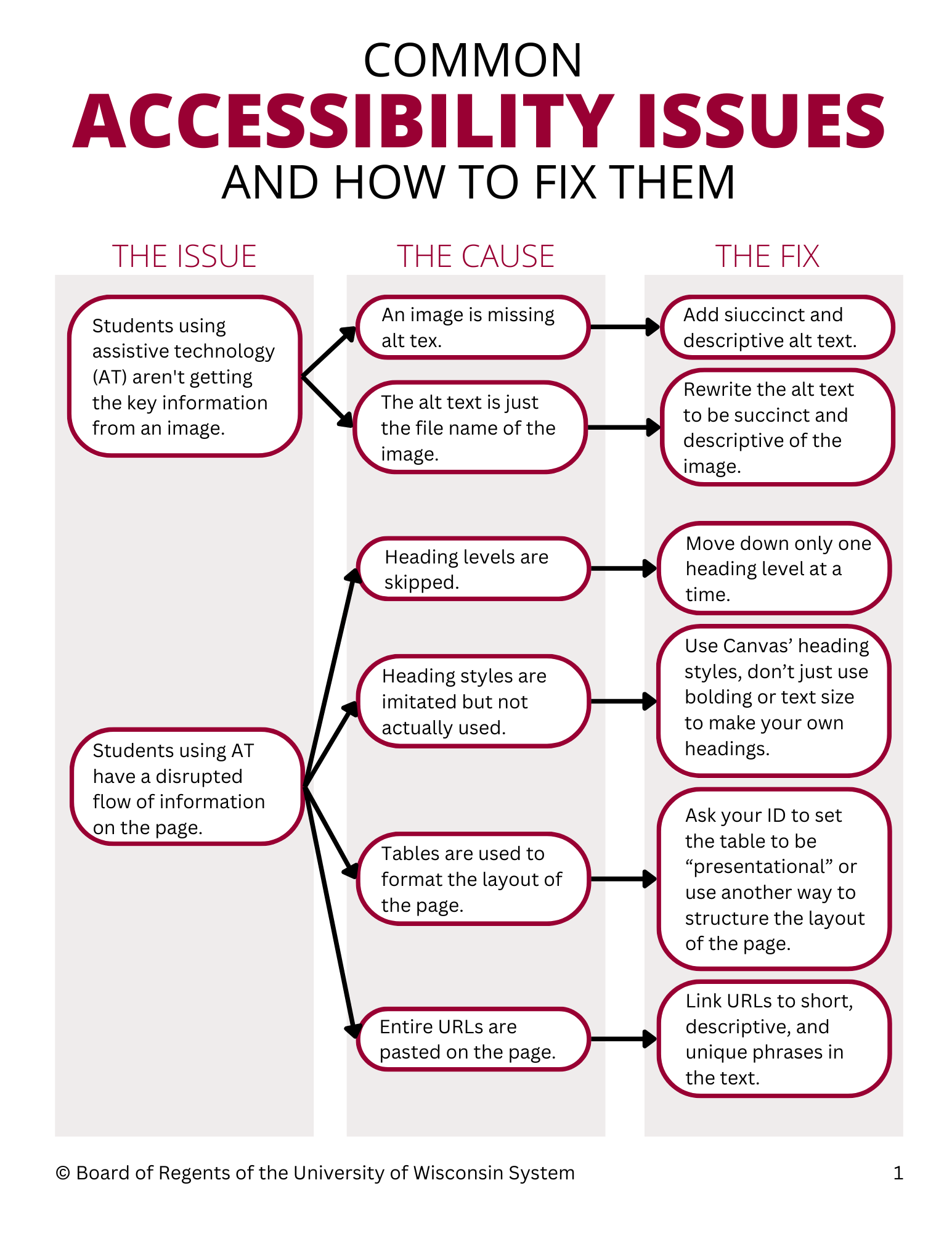
Further Issues, Their Causes, and How We Fix Them
There are several other accessibility issues that the ID team addresses during the design of a course. Check out how we fix the issues below.Issue: Students who are deaf or hard of hearing aren’t getting the key information from a video.
The cause of this issue
The video likely doesn’t have a transcription or closed captioning (or the captions are inaccurate).How we fix it
If there is a video as a learning resource, we need to verify that the video has captions or a transcription. Resources made with UWEX Media Services automatically have both. To resolve a lack of captions or a transcript, we might reach out to the instructor to either make them or find a new video.Best practices
To make videos as accessible as possible, we comply with following best practices:- Captions are best for videos while transcriptions are best for audio-only resources.
- If using auto-generated captioning, rewatch the video to check that the captions line up with the audio, there are no critical errors, and fix likely mistakes, such as names or acronyms.
Issue: Students using assistive technology can’t distinguish links when searching through them.
The cause(s) of this issue
Screen readers will read all the text that is on the screen, including URLs, letter by letter (“h-t-t-p-colon-slash-slash-w-w-w-dot...”). Furthermore, screen readers can jump from link to link for easier navigation, but knowing the correct link to select can be a challenge if they all say, “Click here.”How we fix it
We make each link on a page succinct, descriptive, and unique. Consider the differences between the following three examples:- Here is the website for the Web Accessibility Initiative: https://www.w3.org/WAI/fundamentals/accessibility-intro/.
- Click here to view the Web Accessibility Initiative website.
- The Web Accessibility Initiative website has plenty of resources to help you.
Best practices
For clear and accessible links, we comply with following best practices:- Avoid phrases like “click here” or “read more.” Even if the student only reads the linked text, they should know exactly where the link takes them.
Issue: Students using assistive technology have difficulty finding the information they need on the page.
The cause(s) of this issue
In addition to the challenges described in the video, there are a few other reasons a webpage can be inaccessible. One is an inefficient or clunky presentation of information. Just as an entirely written-out URL can disrupt the smooth reading of a paragraph or list, the use of a table to structure a page could prevent a logical interpretation of the page by assistive technology.How we fix it
As mentioned above, w make sure links are succinct, descriptive, and unique. In addition, we check that tables are only used to present tabular data. If the situation demands a table to help us structure the page layout, we will change the HTML code to set the table to role=”presentation”, such as in the image below.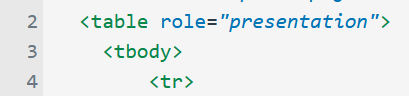
Best practices
To ensure the course's pages present information undisrupted, we comply with following best practices:- In the body of the text, write in short, clear sentences and paragraphs, and use list formatting as appropriate.
- When using tables to present data, include headers and a caption.