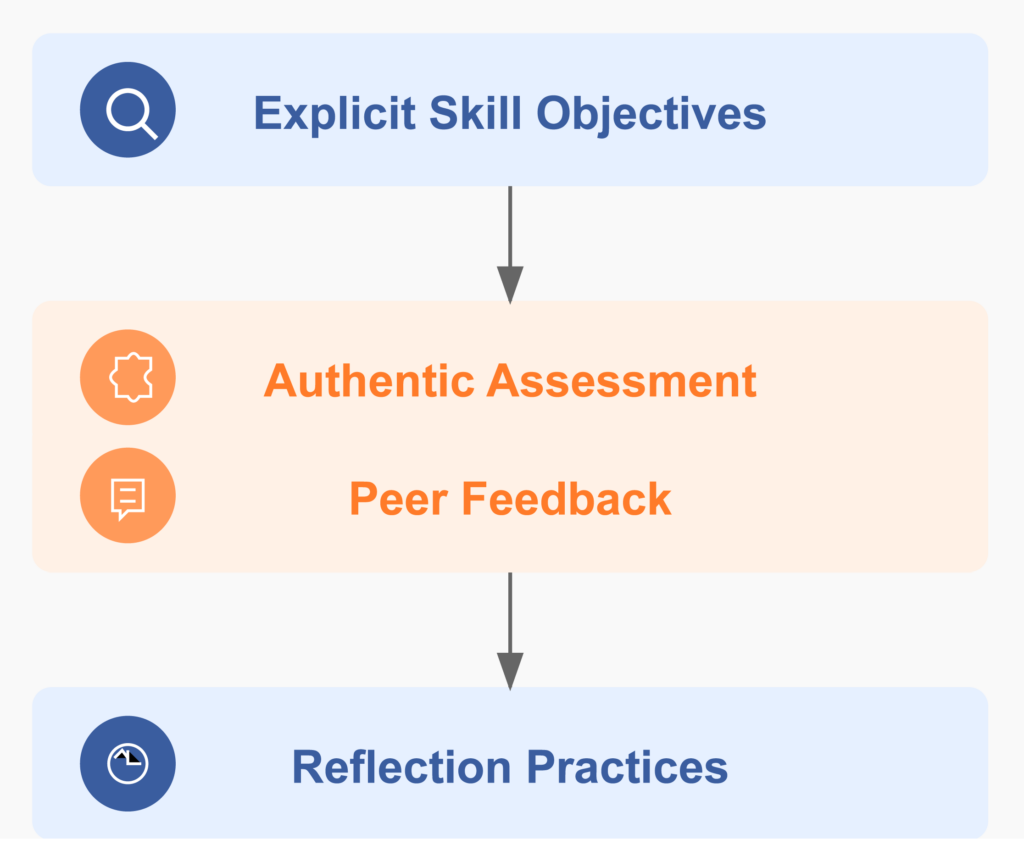Incorporating Durable Skills Into Your Course
Introduction
Employers are hunting for professionals who can communicate effectively across digital channels, collaborate in distributed teams, adapt quickly to changing circumstances, and solve complex problems with creativity and critical thinking. Known by many names like “soft,” “professional,” “evergreen,” and “durable,” these skills are the human capabilities that technology cannot easily replicate. These skills have emerged as a major currency of career resilience in the 21st-century workforce. Online higher education has unique opportunities to intentionally integrate durable skills development into curricula.“Employers are recognizing that while technical knowledge and skills can become outdated, the ability to problem-solve, learn, collaborate, and communicate effectively never will” (LinkedIn Global Talent Trends, 2024).
Why Durable Skills Matter in Higher Education
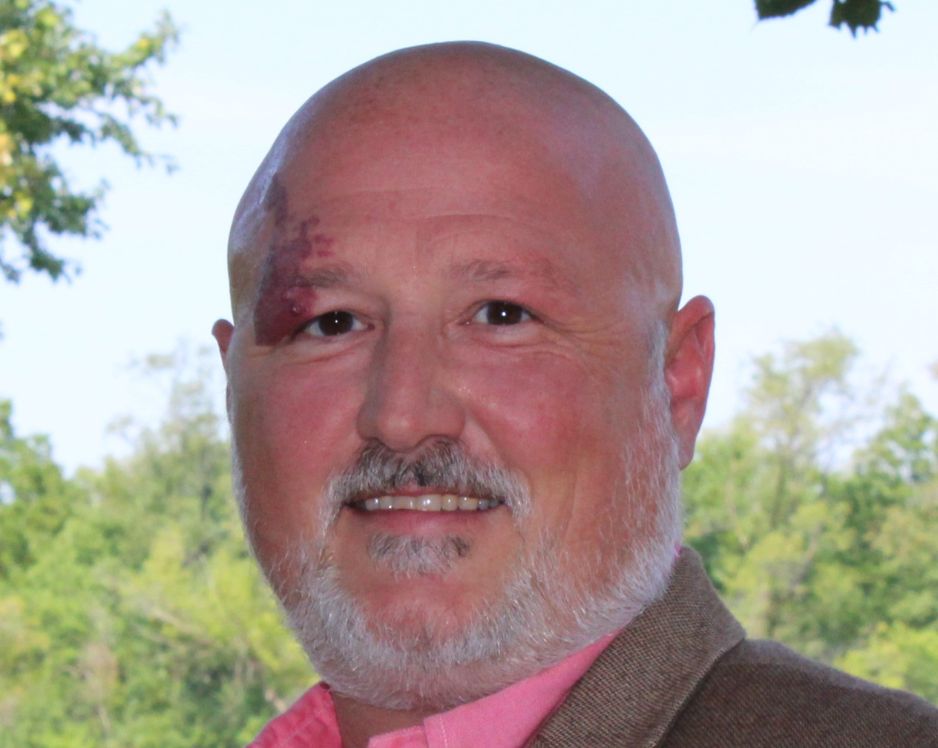
“When I look back at some of the skills that I developed when pursuing the degree and how the completion of the degree helped me transition into this leadership role, [t]he soft skills I learned, and the technical knowledge gained as part of my journey while pursuing my degree, set me up well for taking on these challenges and succeeding in...leadership.” - Aaron Apel, Graduate of the UW-Milwaukee Bachelor of Science in Information Science and Technology (IST) ProgramStudents like Aaron are increasingly demanding educational experiences that translate directly to career readiness. They expect clear connections between their coursework and professional outcomes. Institutions and instructors that explicitly develop these connections and highlight them to students create a compelling value proposition for prospective students evaluating return on educational investment. Creating these experiences can also help with retention and accreditation. Programs that successfully integrate these competencies report stronger student engagement, higher completion rates, and more favorable employer feedback—creating a competitive advantage in an increasingly crowded higher education marketplace. Regional accreditors now commonly require evidence of outcomes related to communication, critical thinking, and information literacy. For online programs, especially, intentional durable skill development can address persistent concerns about the quality and rigor of digital learning experiences.
How to Integrate Durable Skills Into Your Course
Integrating durable skills into online higher education requires intentional design approaches. Here are some strategies to try:Clearly State Skill Development