Practicing Technology Readiness Skills
Overview
Students practice technology readiness skills, such as scanning and uploading documents, while connecting with their instructor and classmates.
Why Use This?
This fun, low-stakes activity lets students practice technical skills they’ll need throughout the course, which builds confidence in using these skills and assures them that the technology itself is working. At the same time, the activity is an easy icebreaker and gives students practice communicating with their instructor and peers.
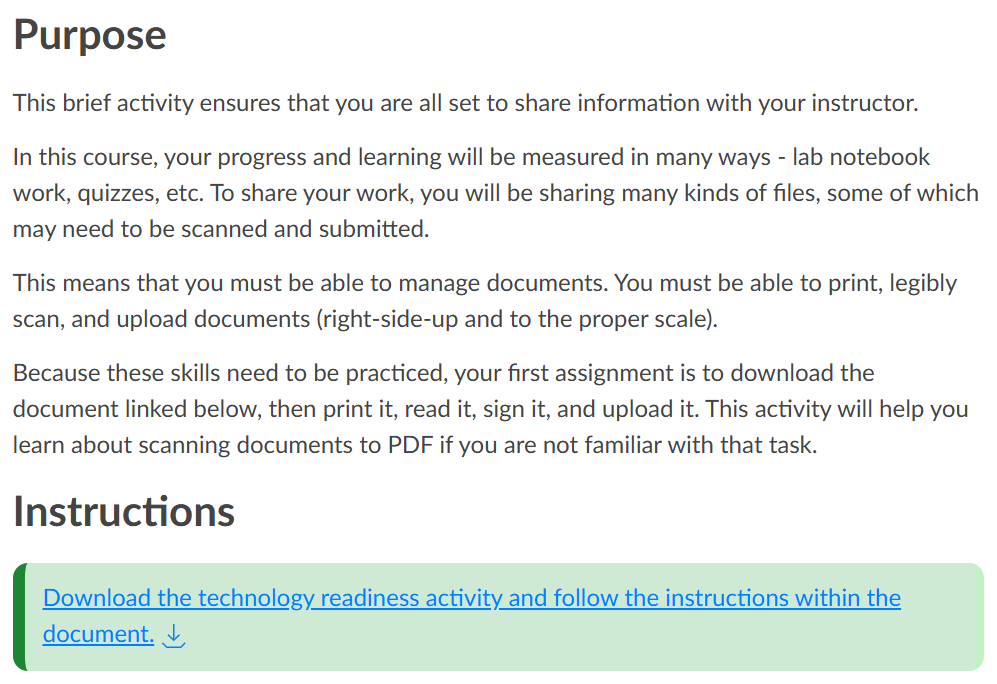
Purpose
This brief activity ensures that you are all set to share information with your instructor.
In this course, your progress and learning will be measured in many ways – lab notebook work, quizzes, etc. To share your work, you will be sharing many kinds of files, some of which may need to be scanned and submitted.
This means that you must be able to manage documents. You must be able to print, legibly scan, and upload documents (right-side-up and to the proper scale).
Because these skills need to be practiced, your first assignment is to download the document linked below, then print it, read it, sign it, and upload it. This activity will help you learn about scanning documents to PDF if you are not familiar with that task.
Instructions
Download the technology readiness activity and follow the instructions within the document.
How Does It Work?
In an introductory course activity, students are asked to draw a picture by hand. In this course, which focuses on chemistry in the kitchen, students are asked to draw a piece of fruit. The instructor provides a Word document with instructions on what to draw. Students are then asked to download the document, print it, draw on it, scan it, and upload it to Canvas.
After uploading their document, students are asked to leave a note about their drawing for the instructor in the comment box on the assignment page. Finally, the instructor replies to the student with a “secret message” that the student must then send back to the instructor via the Canvas inbox. This ensures that students know how to use the preferred communication and feedback methods in their learning management system.
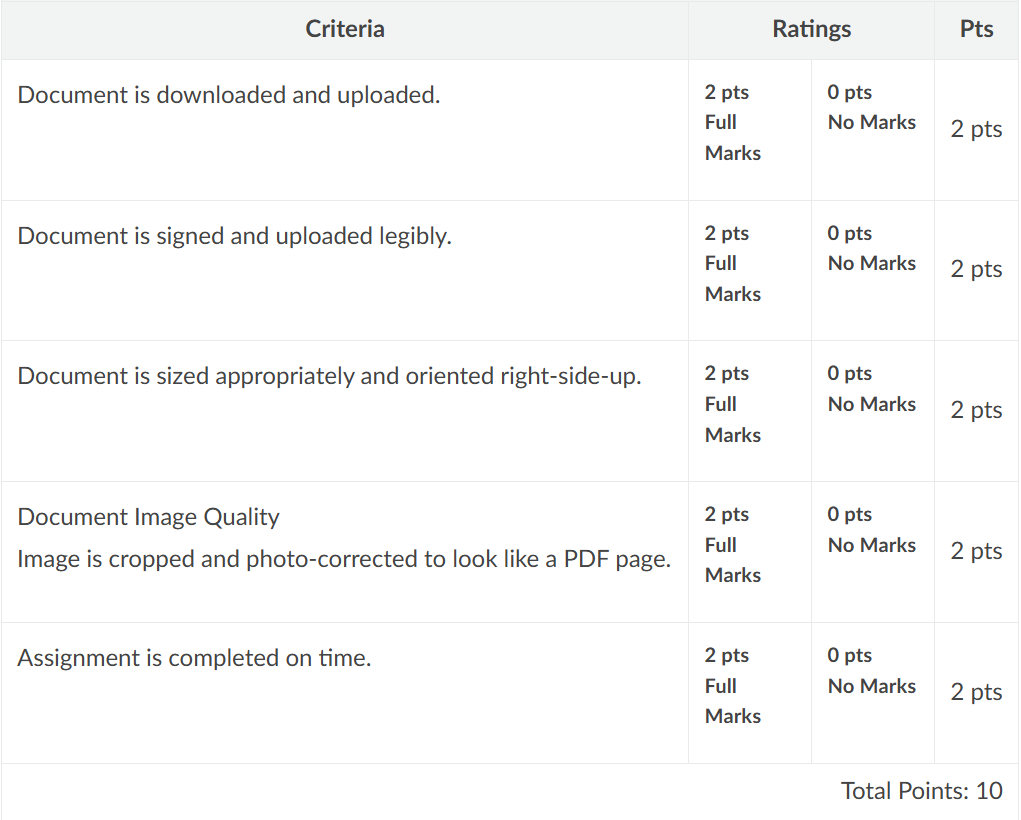
Document is downloaded and uploaded
Document is signed and uploaded legibly
Document is sized apropriately and oriented right side up
Document image quality: Image is cropped and photo corrected to look like a PDF page
Assignment is completed on time.
Keep In Mind
Tailor this activity to your course by thinking about what technology skills students need to be successful. It could be as simple as leaving comments and responding to feedback on an assignment page.
Because students may not need to submit handwritten work for every assignment, consider including a link to the readiness activity in later assignments so they can review the steps as needed.